Fire Page Editing 作成者: Francesco De Stefano
Inject HTML, CSS or JavaScript into any web-page. The changes you make are applied everytime you visit the specified website(s).
23 Users23 Users
この拡張機能を使用するには Firefox が必要です
拡張機能メタデータ
スクリーンショット
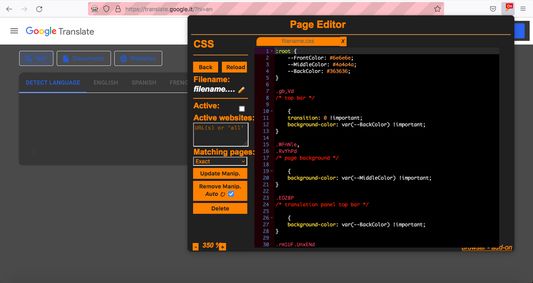
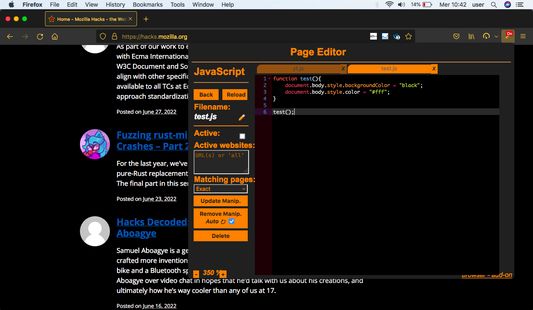
この拡張機能について
**It is based on Page Manipulator browser extension - https://github.com/Ruud14/Page-Manipulator **
**Using the Ace editor with default keyboard shortcuts [here](https://github.com/ajaxorg/ace/wiki/Default-Keyboard-Shortcuts) **
WARNING: This extension works on most sites, but there are some exceptions!
If you'd like to see any specific improvements or found any bugs, let me know [here](https://mediamaster.eu/contatti).
**Browser Extension to inject HTML, CSS or JavaScript into any web-page.**
Inject HTML, CSS or JavaScript into your favorite web-pages.
Have the changes you make be saved and applied every time you visit the specified website(s).
**Better than 'inspect element' because It will stay after reloading the page.**
**How to install?**
***Firefox:***
Install it from the Firefox extension store [here](https://addons.mozilla.org/it/firefox/addon/fire-agilitypage/).
**How to use?**
- Simple, First open the extension.
- Choose 'JavaScript', 'CSS' or 'HTML'.
- Create a new file by pressing 'new'.
- Write your own code.
- Press the 'Manipulate' button to test your code.
- To make sure your code is run every time you visit a specific website do the following:
- Put the URLs of the websites in the 'active websites' textarea.
- Check the 'active' checkbox.
- Reload the page to make sure it works.
- Button functionalities:
- The 'Reload' Button:
- Will reload the current page.
- The 'Active' checkbox:
- on > The code will be run automatically on the pages specified in the 'Active websites' textarea.
- off > The code will only run when you press the 'Manipulate' button.
- The 'Active Websites' textarea:
- You can specify the websites you want your code to run on here.
- The 'Matching Pages' dropdown:
- 'Exact' > The code will only run when the URL of the page is exactly the same as one of the URLs in the 'Active Websites' textarea. (Including slashes at the end!)
- 'Recursive' > The code will also run on all sub-URLs of the specified URLs in the 'Active Websites'.
- The 'Position on page' dropdown (HTML only):
- 'Top' > The HTML will be added to the top of the page.
- 'Bottom' > The HTML will be added to the bottom of the page.
- 'Replace' > The html will replace the entire body HTML of the page.
- The 'Manipulate' or 'Update Manip.' button:
- Injects the code into the page or updates the injection.
- This button also works when the 'Active' checkbox is unchecked.
- The 'Remove Manip.' Button:
- Removes the manipulation from the page.
- If the "Auto ⟳" checkbox is checked, the page will automatically reload after pressing the 'Remove Manip.' button. The 'active' checkbox will also be unchecked.
- The 'Delete' button:
- Deletes the current file from the extension storage.
- **You can right click any element on a page to get the css path of that element.**
**Features**
- Automatically inject custom HTML, CSS and/or Javascript every time you visit one of the websites you specified.
- Run custom CSS **Before** the page is fully loaded so you won't see the original page first.
- Inject Javascript on the go.
- Add/Remove/Change the HTML and CSS on the go.
- Right click on any element on a page to get the full CSS path.
- Automatically saves the changes you make.
**It doesn't work, what now?**:
- If the extension button in the top right corner is greyed-out, you can't use it on that page.
- Make sure the 'active' checkbox is checked. And the 'active websites' input contains the correct URLs.
- For Javascript:
- Make sure your code is run at the right moment. Maybe try adding a delay.
- Check the browser console for error messages.
- For CSS:
- Make sure you are are manipulating the right element. by using "inspect element".
- Try using ['!important'](https://www.educative.io/edpresso/what-is-the-important-property-in-css).
- For HTML:
- Make sure you haven't accidentally set the 'position' dropdown to the wrong position.
The editor used since the second release is Ace editor.
Check it out here: https://ace.c9.io/
**Using the Ace editor with default keyboard shortcuts [here](https://github.com/ajaxorg/ace/wiki/Default-Keyboard-Shortcuts) **
WARNING: This extension works on most sites, but there are some exceptions!
If you'd like to see any specific improvements or found any bugs, let me know [here](https://mediamaster.eu/contatti).
**Browser Extension to inject HTML, CSS or JavaScript into any web-page.**
Inject HTML, CSS or JavaScript into your favorite web-pages.
Have the changes you make be saved and applied every time you visit the specified website(s).
**Better than 'inspect element' because It will stay after reloading the page.**
**How to install?**
***Firefox:***
Install it from the Firefox extension store [here](https://addons.mozilla.org/it/firefox/addon/fire-agilitypage/).
**How to use?**
- Simple, First open the extension.
- Choose 'JavaScript', 'CSS' or 'HTML'.
- Create a new file by pressing 'new'.
- Write your own code.
- Press the 'Manipulate' button to test your code.
- To make sure your code is run every time you visit a specific website do the following:
- Put the URLs of the websites in the 'active websites' textarea.
- Check the 'active' checkbox.
- Reload the page to make sure it works.
- Button functionalities:
- The 'Reload' Button:
- Will reload the current page.
- The 'Active' checkbox:
- on > The code will be run automatically on the pages specified in the 'Active websites' textarea.
- off > The code will only run when you press the 'Manipulate' button.
- The 'Active Websites' textarea:
- You can specify the websites you want your code to run on here.
- The 'Matching Pages' dropdown:
- 'Exact' > The code will only run when the URL of the page is exactly the same as one of the URLs in the 'Active Websites' textarea. (Including slashes at the end!)
- 'Recursive' > The code will also run on all sub-URLs of the specified URLs in the 'Active Websites'.
- The 'Position on page' dropdown (HTML only):
- 'Top' > The HTML will be added to the top of the page.
- 'Bottom' > The HTML will be added to the bottom of the page.
- 'Replace' > The html will replace the entire body HTML of the page.
- The 'Manipulate' or 'Update Manip.' button:
- Injects the code into the page or updates the injection.
- This button also works when the 'Active' checkbox is unchecked.
- The 'Remove Manip.' Button:
- Removes the manipulation from the page.
- If the "Auto ⟳" checkbox is checked, the page will automatically reload after pressing the 'Remove Manip.' button. The 'active' checkbox will also be unchecked.
- The 'Delete' button:
- Deletes the current file from the extension storage.
- **You can right click any element on a page to get the css path of that element.**
**Features**
- Automatically inject custom HTML, CSS and/or Javascript every time you visit one of the websites you specified.
- Run custom CSS **Before** the page is fully loaded so you won't see the original page first.
- Inject Javascript on the go.
- Add/Remove/Change the HTML and CSS on the go.
- Right click on any element on a page to get the full CSS path.
- Automatically saves the changes you make.
**It doesn't work, what now?**:
- If the extension button in the top right corner is greyed-out, you can't use it on that page.
- Make sure the 'active' checkbox is checked. And the 'active websites' input contains the correct URLs.
- For Javascript:
- Make sure your code is run at the right moment. Maybe try adding a delay.
- Check the browser console for error messages.
- For CSS:
- Make sure you are are manipulating the right element. by using "inspect element".
- Try using ['!important'](https://www.educative.io/edpresso/what-is-the-important-property-in-css).
- For HTML:
- Make sure you haven't accidentally set the 'position' dropdown to the wrong position.
The editor used since the second release is Ace editor.
Check it out here: https://ace.c9.io/
Rated 1 by 2 reviewers
Permissions and data詳細情報
必要な権限:
- すべてのウェブサイトの保存されたデータへのアクセス
詳しい情報
- アドオンリンク
- バージョン
- 2.0
- サイズ
- 3.07 MB
- 最終更新日
- 3年前 (2022年9月27日)
- 関連カテゴリー
- ライセンス
- MIT License
- バージョン履歴
- コレクションへ追加
この開発者を支援する
この拡張機能の開発者は、開発を続けていくため、少額の寄付による支援を求めています。
Francesco De Stefano が公開している他の拡張機能
- まだ評価されていません
- まだ評価されていません
- まだ評価されていません
- まだ評価されていません
- まだ評価されていません
- まだ評価されていません