ExcaliburAI - Civitai Prompt Extractor par Digital Ego One
Copies prompt and metadata in clipboard with 1 click from Ai-generated images, if there is any.
79 utilisateurs·trices79 utilisateurs·trices
Métadonnées de l’extension
Captures d’écran
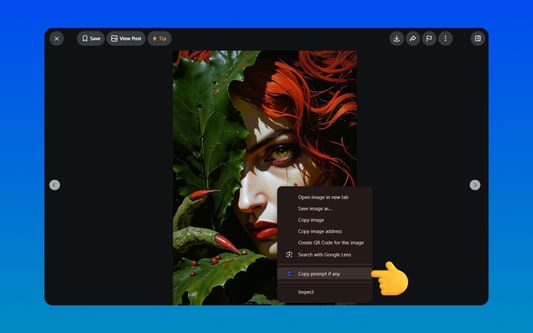
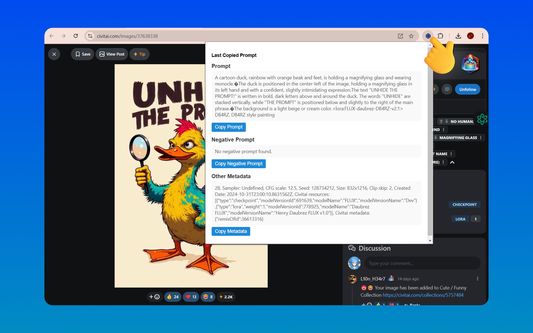
À propos de cette extension
Features:
🖼️ Context Menu Integration: Right-click on any AI-generated image and select "Copy Prompt If Any" to instantly extract prompt data.
🖥️ Interactive Popup Interface:
🔍 Organized Sections: View Prompt, Negative Prompt, and Other Metadata in clearly labeled sections.
📋 Individual Copy Buttons: Copy each section separately with dedicated Copy buttons.
💡 Responsive Design: Clean layout that adapts to various screen sizes without horizontal scrolling.
🔒 Secure Handling: All data is processed locally within your browser, ensuring privacy and security.
⚡ Quick Access: Instantly access the latest copied information directly from the popup.
✂️ Intelligent Parsing: Automatically parses and formats EXIF data to accurately separate prompts and metadata.
⚙️ Customizable Settings:
Enable/Disable Notifications: Choose whether to receive alerts upon successful or failed copy actions.
Specify Allowed Domains: Restrict the extension's functionality to specific websites for enhanced security.
🚀 In-Memory Caching: Optimizes performance by caching EXIF data during your browsing session.
🔒 Privacy-Focused: Operates entirely within your browser without transmitting any data externally.
🖥️ Usage:
Extracting Prompts:
Navigate to any AI-generated image on supported websites.
Right-click on the image and select "Copy Prompt If Any" from the context menu.
Viewing Extracted Data:
Click on the ExcaliburAI toolbar icon to open the popup.
The popup displays the Prompt, Negative Prompt, and Other Metadata in separate sections.
Copying Data:
Use the Copy buttons next to each section to copy the respective data to your clipboard.
⚙️ Configuration
Access the extension's settings to customize its behavior:
Open Options Page:
Click on the ExcaliburAI toolbar icon.
Click on the Settings or Options button within the popup, or navigate to chrome://extensions/, find ExcaliburAI, and click Details > Extension options.
Configure Settings:
Enable/Disable Notifications: Toggle to receive or suppress notifications.
Specify Allowed Domains: Enter domains where the extension is permitted to extract prompt data.
🖼️ Context Menu Integration: Right-click on any AI-generated image and select "Copy Prompt If Any" to instantly extract prompt data.
🖥️ Interactive Popup Interface:
🔍 Organized Sections: View Prompt, Negative Prompt, and Other Metadata in clearly labeled sections.
📋 Individual Copy Buttons: Copy each section separately with dedicated Copy buttons.
💡 Responsive Design: Clean layout that adapts to various screen sizes without horizontal scrolling.
🔒 Secure Handling: All data is processed locally within your browser, ensuring privacy and security.
⚡ Quick Access: Instantly access the latest copied information directly from the popup.
✂️ Intelligent Parsing: Automatically parses and formats EXIF data to accurately separate prompts and metadata.
⚙️ Customizable Settings:
Enable/Disable Notifications: Choose whether to receive alerts upon successful or failed copy actions.
Specify Allowed Domains: Restrict the extension's functionality to specific websites for enhanced security.
🚀 In-Memory Caching: Optimizes performance by caching EXIF data during your browsing session.
🔒 Privacy-Focused: Operates entirely within your browser without transmitting any data externally.
🖥️ Usage:
Extracting Prompts:
Navigate to any AI-generated image on supported websites.
Right-click on the image and select "Copy Prompt If Any" from the context menu.
Viewing Extracted Data:
Click on the ExcaliburAI toolbar icon to open the popup.
The popup displays the Prompt, Negative Prompt, and Other Metadata in separate sections.
Copying Data:
Use the Copy buttons next to each section to copy the respective data to your clipboard.
⚙️ Configuration
Access the extension's settings to customize its behavior:
Open Options Page:
Click on the ExcaliburAI toolbar icon.
Click on the Settings or Options button within the popup, or navigate to chrome://extensions/, find ExcaliburAI, and click Details > Extension options.
Configure Settings:
Enable/Disable Notifications: Toggle to receive or suppress notifications.
Specify Allowed Domains: Enter domains where the extension is permitted to extract prompt data.
Git: https://github.com/digitalego-one/ExcaliburAI-Civitai-Prompt-Extractor/tree/v1.2
Noté 5 par 1 personne
Autorisations et données
Autorisations nécessaires :
- Vous afficher des notifications
- Accéder à vos données pour tous les sites web
Plus d’informations
- Liens du module
- Version
- 1.2.0
- Taille
- 272,18 Ko
- Dernière mise à jour
- il y a un an (12 janv. 2025)
- Catégories associées
- Licence
- Licence MIT
- Historique des versions
- Ajouter à la collection